Functions
Let's create a WebAssembly serverless function in our cloud! We'll use the Web Console to create a simple ping-pong function in Go.
Creating the Function¶
Navigate to Functions in the side menu and click the + button
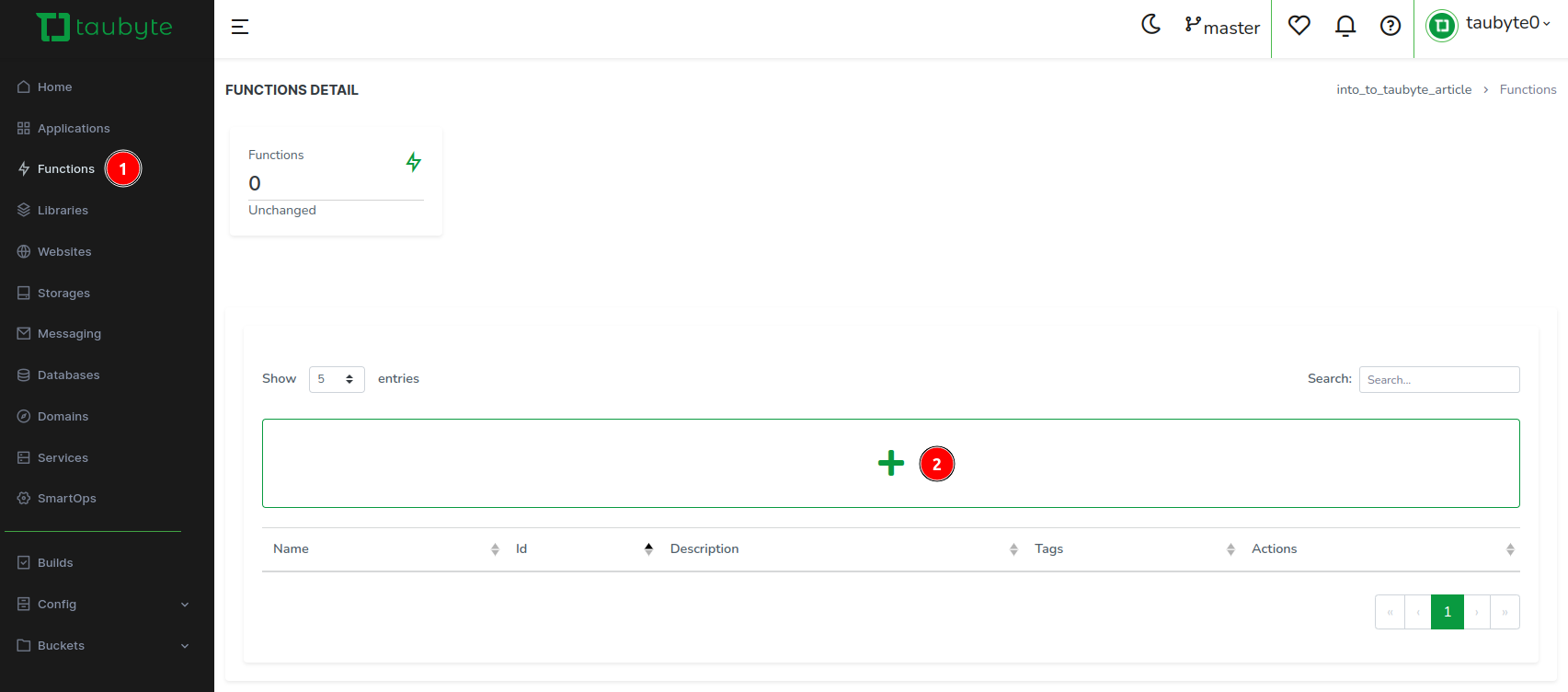
Instead of filling out fields manually, let's use a template. Click Template Select
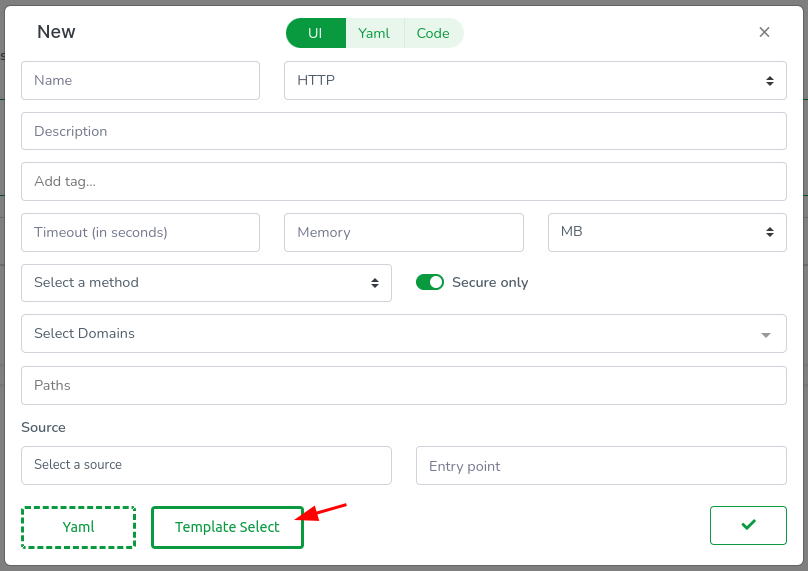
In the template modal: Select Go as the language, choose the ping_pong template, and click 'Close' to exit the modal
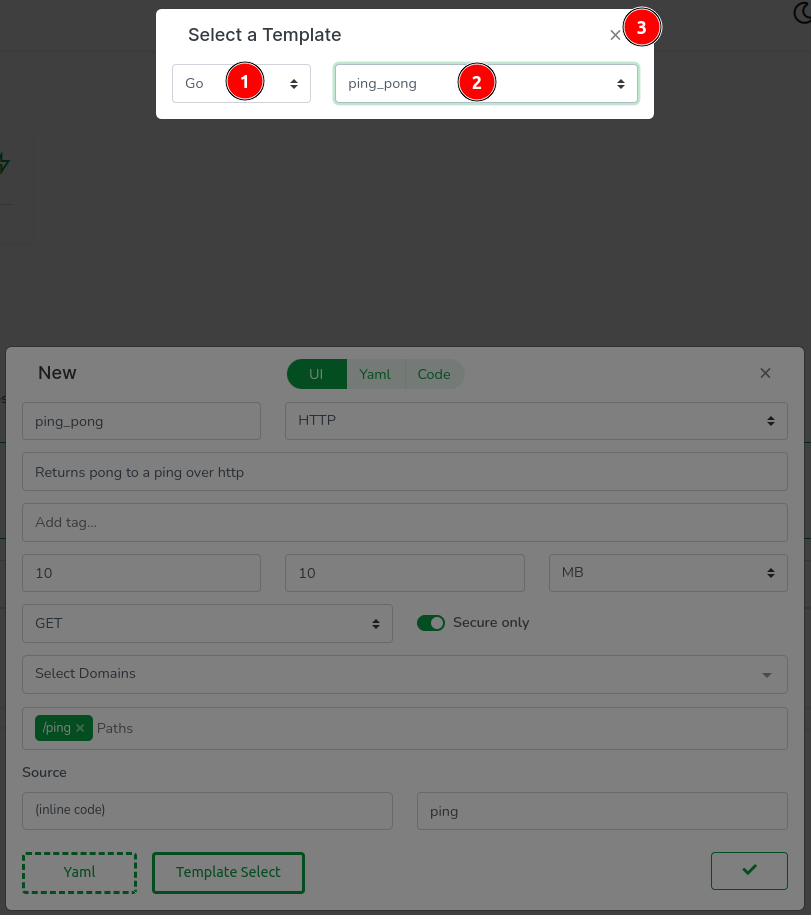
The template fills most fields automatically. For domains, click the dropdown and select GeneratedDomain to create a new domain resource
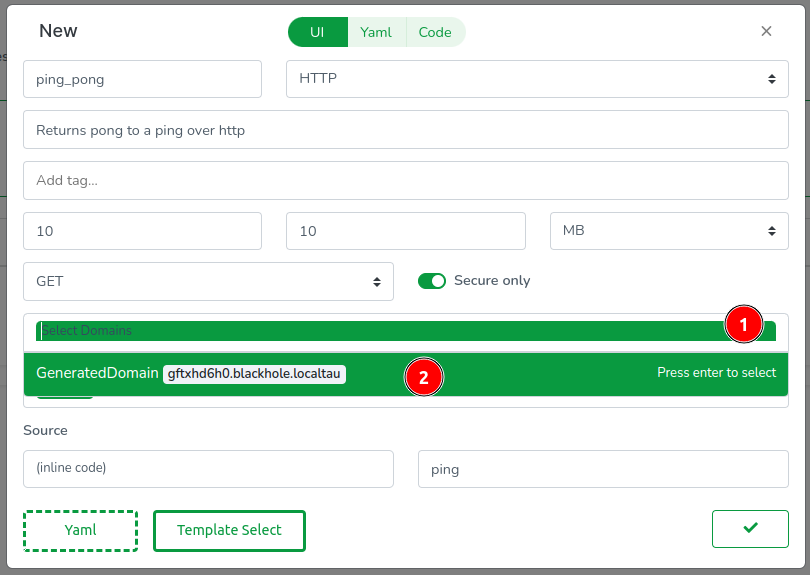
The Configuration¶
The Web Console clones your repos in-browser, so everything has a code representation. Click the Yaml tab to see the function's config:
id: ''
description: Returns pong to a ping over HTTP
tags: []
source: .
trigger:
type: https
method: GET
paths:
- /ping
domains:
- GeneratedDomain
execution:
timeout: 10s
memory: 10MB
call: ping
Notes:
- source: . points to inline code, but you can also reference Git repos using source: github.com/username/repo
- The trigger section supports multiple paths and HTTP methods - useful for RESTful APIs
- Pro tip: Memory and timeout values can use any standard unit (KB, MB, GB, ms, s, m)
- The call field must match your exported WebAssembly function name
The Code¶
Next, let's inspect the code. The Web Console features a modest code editor useful for quick inline code updates. Access it by clicking on the Code tab.

In the editor, you will observe (1) the usual Go files including go.mod, (2) the code for our handler function ping, and (3) a .taubyte folder defining how the function is built.
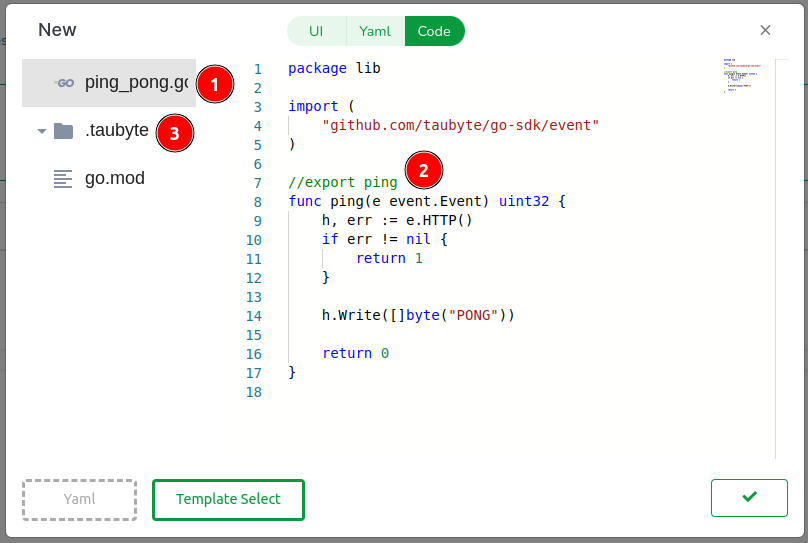
-
Package Naming
- The
mainpackage name is reserved for the build container - Use a descriptive package name for your function
- The
-
SDK Implementation (
github.com/taubyte/go-sdk)- Provides the interface between your code and the VM
- Includes optimized wrappers for common operations
- Implements zero-copy operations for maximum performance
-
TinyGo Compilation Requirements
- Functions must be exported using
//export functionNamesyntax - Compatible with most Go standard library functionality
- Produces optimized WebAssembly binaries
- Functions must be exported using
-
Event Architecture
- Events use minimal memory with uint32 identifiers
- Designed for efficient serverless execution
- Optimized for high-throughput scenarios
Click Done to proceed.
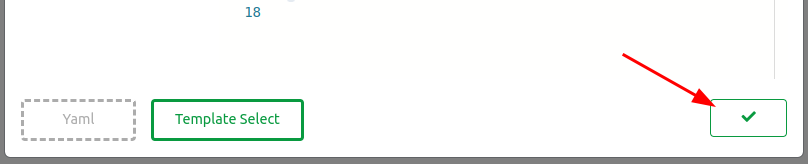

Everything done so far is confined to a virtual filesystem in your browser. To apply these changes, we need to push them. Find the green button at the bottom right of the screen and click on it.
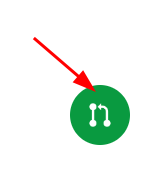
A modal will guide you through the code changes, starting with configuration changes. Click on the domains folder, then open the GeneratedDomain.yaml file.
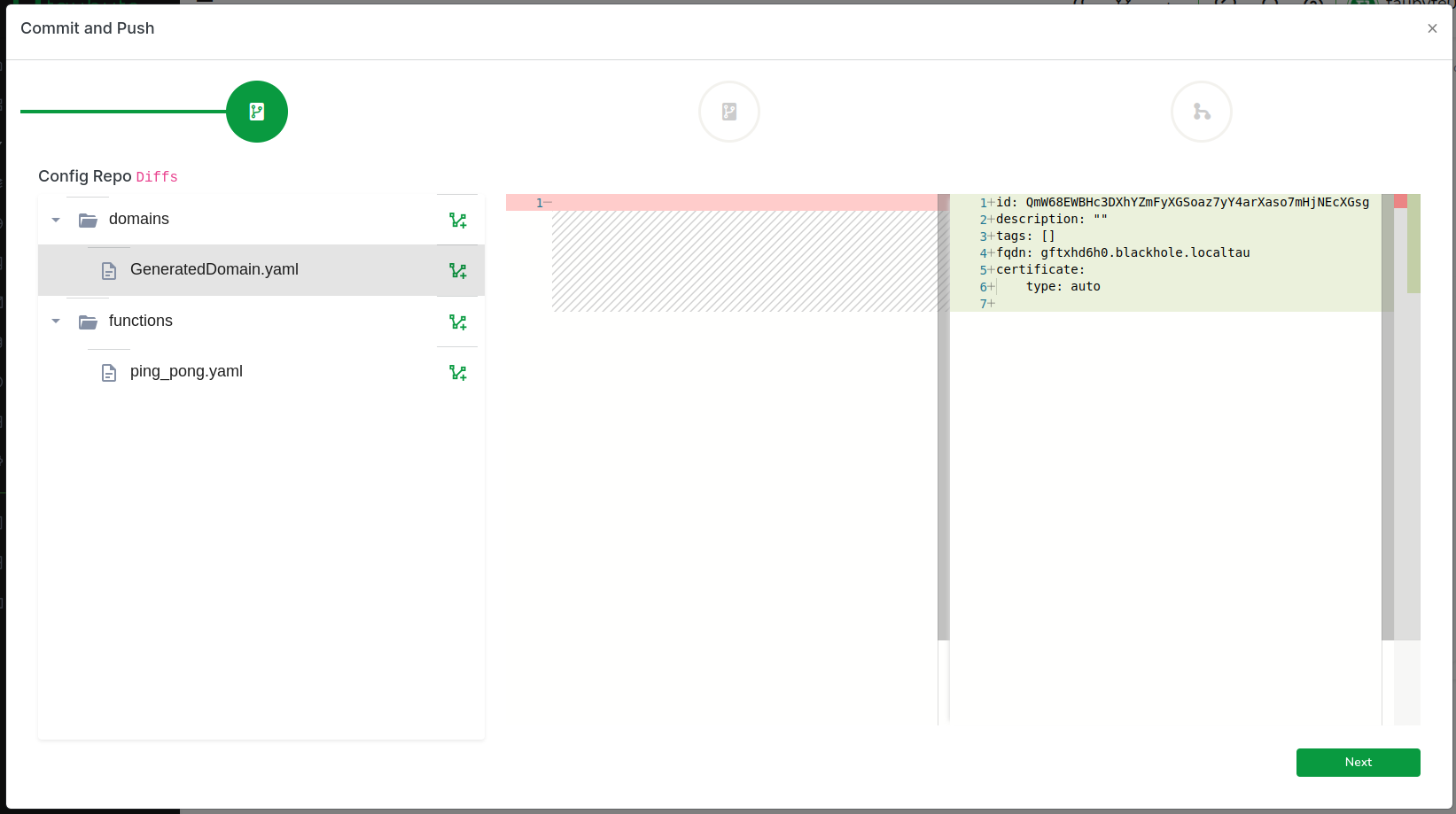
Copy the FQDN generated for you as we will need it later:
Click on Next to review code changes.
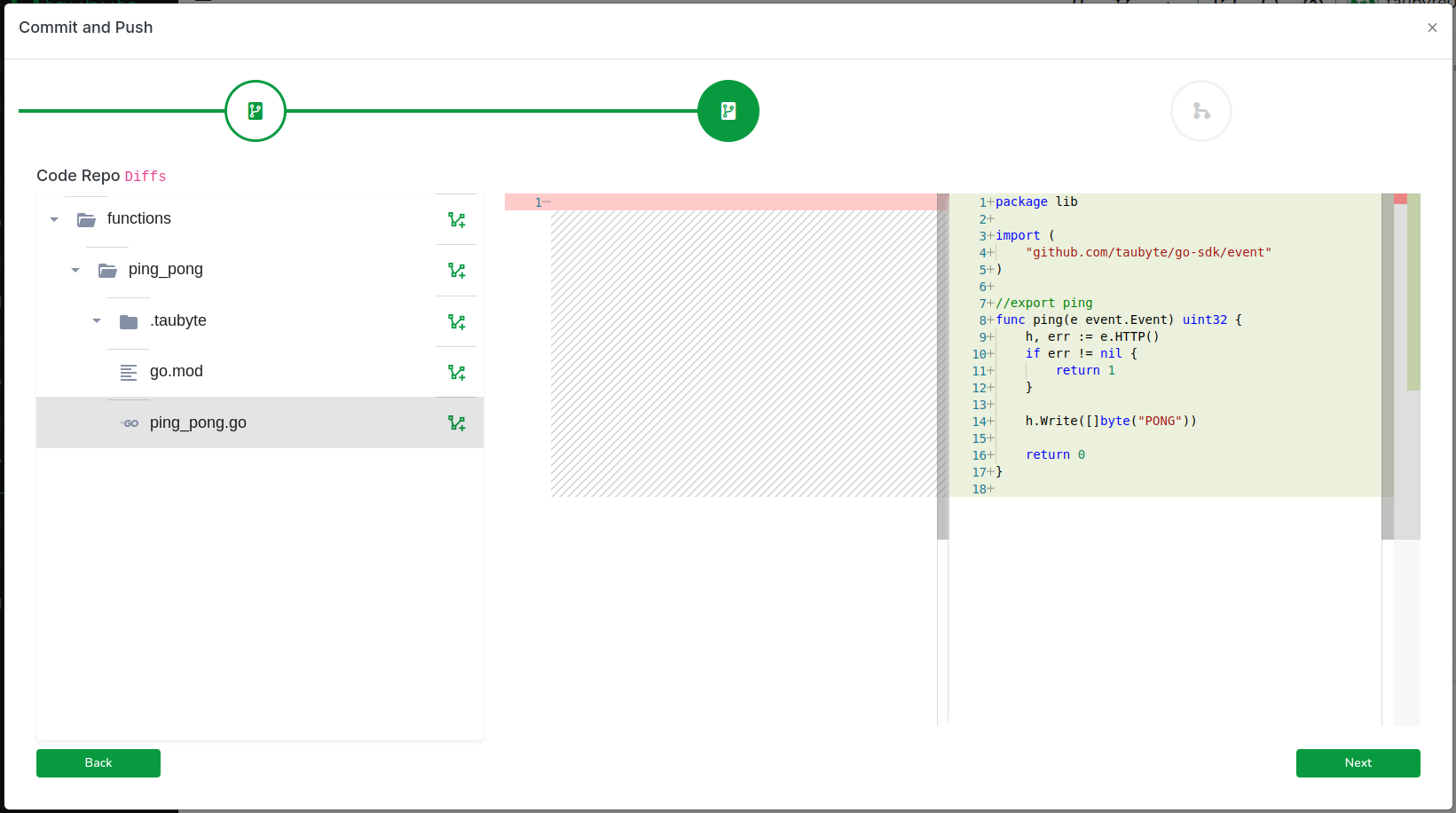
One more click on Next takes you to the final step, where you'll (1) enter a commit message and (2) push the changes to GitHub.

In production, this push would trigger an event that your cloud would capture. However, because we're using dream and GitHub cannot reach your nodes directly, we run a fixture called push-all to emulate the git events. Switch back to your terminal and run:
Return to the Web Console and, on the side menu, click on Builds. You should see two CI/CD jobs, one for configuration and one for code.

After a few seconds, the build should complete. Click on Refresh if it seems delayed. Then, click on the stack icon to view the ping_pong function.

Executing the Function¶
Now that our function is ready to go, let's test it out! Since we're running locally, we'll need to find the right port to send our requests to. The substrate node (or gateway if you're using one) handles HTTP traffic, so let's check its port with:
In my case, the HTTP port is 14529.
┌─────────────────────┬────────┬───────┐
│ substrate@blackhole │ copies │ 1 │
│ ├────────┼───────┤
│ │ dns │ 14304 │
│ ├────────┼───────┤
│ │ http │ 14529 │
│ ├────────┼───────┤
│ │ p2p │ 14282 │
└─────────────────────┴────────┴───────┘
You can test the function using curl as follows, making sure to replace gftxhd6h0.blackhole.localtau with your own generated domain:
Output:
For a smoother development experience, you can add the generated domain to your hosts file. On Unix-like systems (Linux/macOS), edit /etc/hosts:
For me the generated domain is gftxhd6h0.blackhole.localtau. So I add:
Save and exit, then run curl again but without the Host header:
Output:
If you've added the generated domain to your /etc/hosts, you can also test the function directly through the Web Console:
- In the sidebar, click on
Functions - Find your
pingfunction in the list - Click the thunder ⚡️ icon next to it to execute
This will open a new tab and make a request to your function's endpoint.
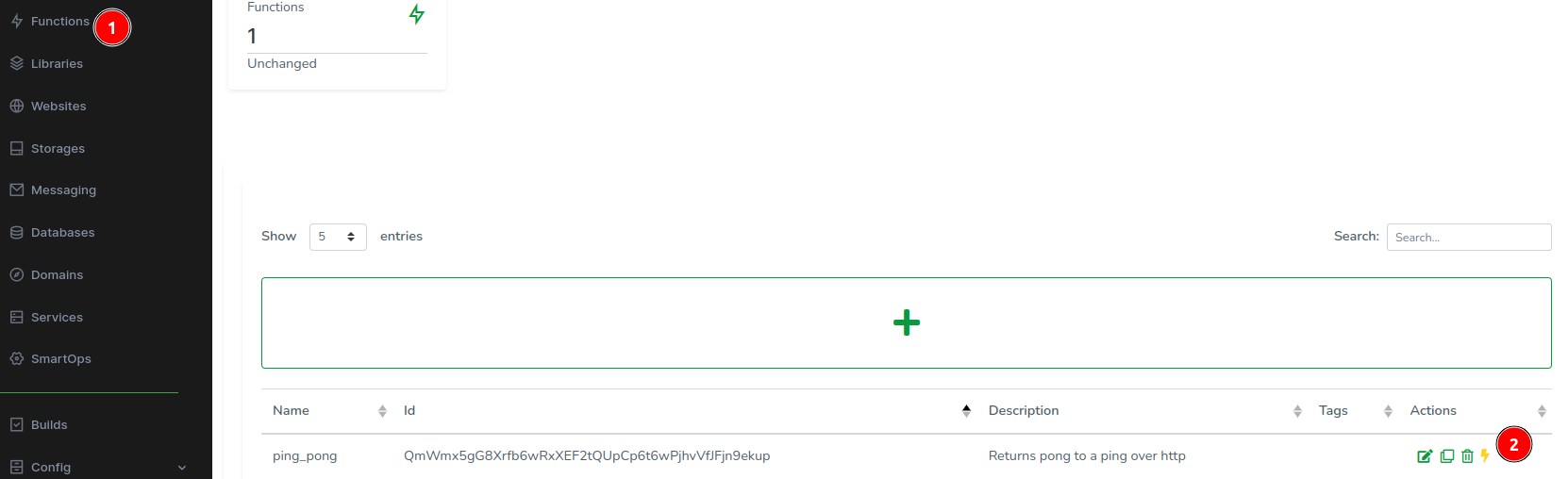

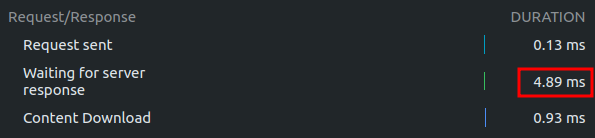
Congratulations! You've successfully created a (local) cloud and executed a serverless function on it!
Troubleshooting Tips¶
- If the curl command fails, ensure your port number matches the
dream status substrateoutput - The Host header is only needed if you haven't added the domain to
/etc/hosts - If the function build fails, check the Builds tab for detailed error messages
- The
dream inject push-allcommand might need to be run again if changes aren't reflecting